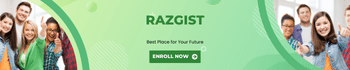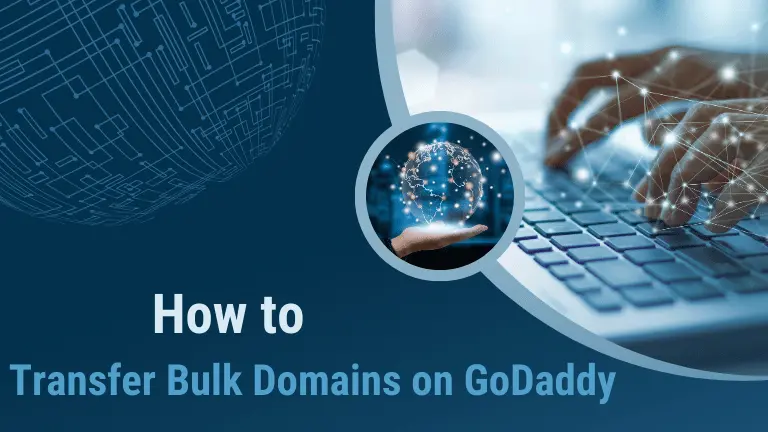How to Transfer Bulk Domains on GoDaddy Step by Step – Transferring bulk domains on GoDaddy can be a daunting task, especially for those unfamiliar with the process. This guide aims to simplify the procedure, providing clear, step-by-step instructions to ensure a smooth transition of multiple domains. Whether you are consolidating domains from different registrars or simply moving to GoDaddy for better management, this article will cover everything you need to know.
Technical Specifications
Understanding the prerequisites and requirements for transferring domains is crucial. Before initiating the transfer, ensure you have:
- Authorization codes for each domain.
- Access to the email associated with each domain.
- Domains unlocked for transfer.
Preparing for Bulk Transfer
Verify Domain Eligibility
- Before initiating the transfer, verify that each domain meets the following criteria:
- The domain is not expired.
- Domain is not within 60 days of registration or a previous transfer.
- WHOIS information is accurate.
Collect Authorization Codes
Authorization codes (also known as EPP codes) are essential for transferring domains. Gather these codes from your current registrar for each domain you wish to transfer.
Step-by-Step Transfer Process
Step 1: Log into GoDaddy Account
Access your GoDaddy account dashboard. If you do not have an account, you will need to create one.
Step 2: Navigate to Domain Transfer Page
Go to the “Domain Transfers” section in your GoDaddy account. This can usually be found under the “Domains” tab.
Step 3: Enter Domain Names
Input the list of domain names you wish to transfer. Ensure each domain is entered correctly to avoid errors during the transfer process.
Step 4: Enter Authorization Codes
For each domain, enter the corresponding authorization code. This code is required to authenticate the transfer request.
Step 5: Confirm Contact Information
Review and confirm the contact information for each domain. Ensure that the email address is correct as it will be used for verification purposes.
Step 6: Initiate Transfer
Submit the transfer request. GoDaddy will send an email to the administrative contact for each domain to approve the transfer.
Approval and Confirmation
Verify Email Approval
Check the email associated with each domain for a transfer approval request from GoDaddy. Approve the transfer by following the instructions in the email.
Monitor Transfer Status
Log back into your GoDaddy account and monitor the status of the transfer. The transfer process can take a few days to complete.
Post-Transfer Steps
Update DNS Settings
Once the transfer is complete, update the DNS settings for each domain if necessary. This ensures that your domains point to the correct web hosting server.
Renew Domains
Consider renewing the domains to extend their registration period. GoDaddy offers various renewal options and discounts for bulk renewals.
Common Issues and Troubleshooting
Authorization Code Errors
Ensure that the authorization codes are entered correctly. If an error occurs, contact your current registrar to obtain the correct codes.
Domain Lock Issues
If a domain is locked, it cannot be transferred. Ensure that all domains are unlocked before initiating the transfer.
Email Verification Problems
Ensure that the email address associated with each domain is accessible and that you can receive emails. Check spam folders for verification emails from GoDaddy.
Benefits of Transferring Domains to GoDaddy
Consolidation: Manage all your domains from a single dashboard.
Cost Savings: Take advantage of GoDaddy’s competitive pricing and bulk transfer discounts.
Enhanced Security: Benefit from GoDaddy’s robust security features, including domain privacy protection.
Conclusion
Transferring bulk domains to GoDaddy can streamline your domain management process, offering cost savings and enhanced security features. By following the steps outlined in this guide, you can ensure a smooth and efficient transfer. Always double-check the requirements and prepare adequately to avoid common issues. Happy transferring!
FAQs
1. How long does a domain transfer take on GoDaddy?
Typically, a domain transfer can take between 5 to 7 days to complete, depending on the current registrar and the timely approval of the transfer request.
2. What is an authorization code and why do I need it?
An authorization code is a security code required to transfer a domain from one registrar to another. It ensures that only the domain owner can authorize the transfer.
3. Can I transfer expired domains?
No, expired domains need to be renewed with the current registrar before they can be transferred.
4. Are there any fees associated with transferring domains to GoDaddy?
Yes, there may be fees associated with transferring domains. GoDaddy often offers discounts for bulk transfers.
5. What happens to my DNS settings after the transfer?
DNS settings do not automatically transfer. You will need to update the DNS settings after the transfer is complete manually.
6. How can I check the status of my domain transfer?
You can monitor the status of your domain transfer in your GoDaddy account dashboard under the “Domain Transfers” section.
7. What should I do if my transfer fails?
If your transfer fails, ensure that the domain is unlocked, the authorization code is correct, and the email address is verified. Contact GoDaddy support for further assistance.
By adhering to these steps and guidelines, you can efficiently manage the transfer of bulk domains to GoDaddy, ensuring minimal disruption and optimal organization.