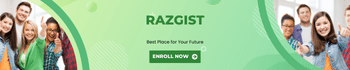How to Turn Off PS5 – The PlayStation 5 (PS5) is an impressive piece of gaming technology, offering stunning graphics and seamless gameplay. However, knowing how to turn off your PS5 properly is crucial to maintain its performance and longevity. This guide will walk you through the steps to turn off your PS5 correctly, whether you’re using the controller or the console itself, and explain the differences between Rest Mode and completely power off your device.
Understanding the PS5 Power Modes
Rest Mode
Rest Mode is a low-power state that allows your PS5 to perform background tasks such as downloading updates, charging controllers, and keeping your game suspended for quick resume. It’s like putting your computer to sleep.
Power Off
Powering off your PS5 means shutting it down completely. This mode conserves the most energy and ensures that all processes are stopped. It’s ideal for long periods of non-use or when you need to move the console.
How to Turn Off PS5 Using the Controller
Step-by-Step Guide
Turning off your PS5 using the controller is a simple and convenient method. Here’s how you can do it:
Navigating the Control Center
1. Press the PS Button: Press the PS button on your DualSense controller between the two analog sticks.
2. Open the Control Center: This will bring up the Control Center menu at the bottom of the screen.
Selecting Power Options
3. Select the Power Icon: Navigate to the right side of the Control Center menu and select the power icon (it looks like a power button).
4. Choose Your Option: You’ll see three options – Enter Rest Mode, Turn Off PS5, and Restart PS5. Select “Turn Off PS5” to completely power down the console.
How to Turn Off PS5 from the Console Itself
If you prefer to turn off the PS5 directly from the console, follow these steps:
Using the Power Button
1. Locate the Power Button: The PS5 has a physical power button on the front of the console. On the standard PS5, it’s at the bottom of the front panel; on the Digital Edition, it’s the only button there.
2. Press and Hold: Press and hold the power button for about 3 seconds until you hear a beep. This indicates the console is turning off.
Step-by-Step Instructions
– Short Press: A short press puts the PS5 into Rest Mode.
– Long Press: A long press (3 seconds) will completely turn off the console.
Differences Between Rest Mode and Power Off
Understanding when to use Rest Mode versus fully powering off your PS5 can help you make the most of your console’s features while preserving its lifespan.
Pros and Cons of Rest Mode
Pros:
– Quick start-up
– Allows background downloads and updates
– Can charge controllers
Cons:
– Uses more power than being fully off
– Potential for system errors if not used properly
When to Use Power Off
Use Power Off:
– During long periods of non-use
– When moving the console
– To conserve energy
Common Issues and Troubleshooting
Sometimes, you may encounter issues when trying to turn off your PS5. Here are some common problems and how to fix them:
PS5 Not Turning Off
– Check for Updates: Ensure your system software is up to date.
– Restart the Console: If it’s unresponsive, try restarting.
Rest Mode Problems
– Disable Rest Mode: If you experience frequent issues, consider disabling Rest Mode from the settings menu.
FAQs About Turning Off PS5
Can I Turn Off PS5 with Voice Commands?
As of now, the PS5 does not support voice commands for turning off the console.
Does Turning Off PS5 Affect Downloads?
Yes, fully turning off the PS5 will pause any ongoing downloads. Use Rest Mode to continue downloading updates and games.
Is It Safe to Unplug PS5 Instead of Turning Off?
No, unplugging your PS5 without turning it off properly can cause data corruption and potential damage to the system.
Conclusion
Turning off your PS5 correctly is essential for maintaining the health and performance of your console. Whether you choose to use the controller or the console’s power button, understanding the differences between Rest Mode and completely powering off can help you decide the best method for your situation. Always remember to turn off your PS5 properly to avoid any potential issues.
Additional Tips for PS5 Maintenance
Keeping Your PS5 Clean
Regularly clean your PS5 to prevent dust buildup, which can cause overheating and performance issues.
Regular Software Updates
Keep your PS5 software updated to ensure you have the latest features and security improvements.